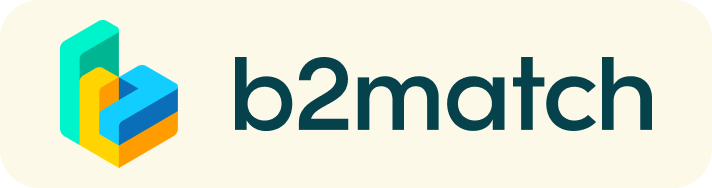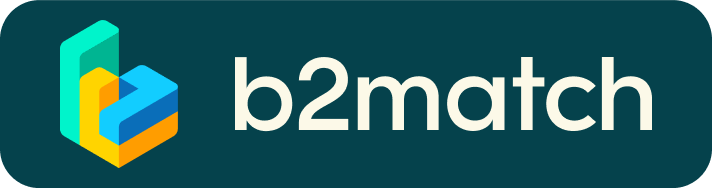Virtual matchmaking events - How do they work?
A matchmaking event is a quick and easy way to meet potential cooperation partners.
1:1 Meetings | Facts
- Until April 7, 2021 | Period where 1:1 meetings can be requested and scheduled
- Meeting requests must be accepted to be scheduled
- Meetings are managed online via 1:1 Video Calls
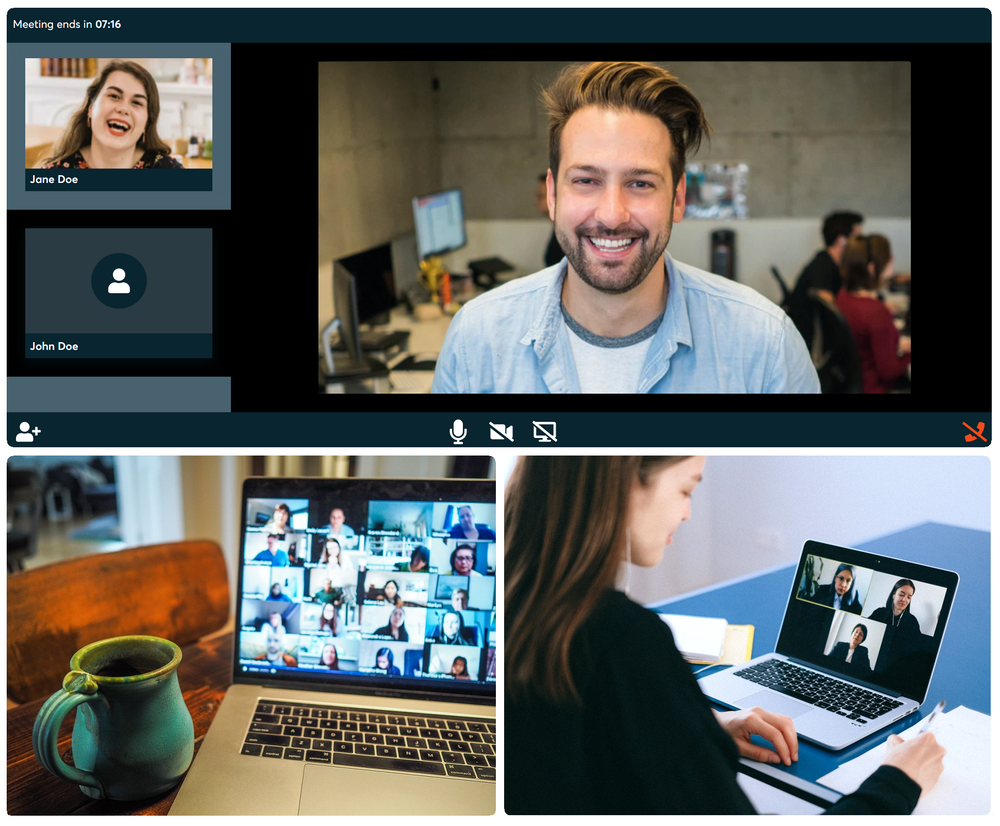
1) Registration
Register via the Register button.
2) Publish a business profile to showcase your needs
COMPANY PROFILE
Take advantage of the opportunity and introduce your company by publishing a clear profile. The more detail like company background, business offers and interests you provide, the more you will benefit from the B2B matchmaking tool. Your co-operation profile is your online business card.
MARKETPLACE
- Explain the product/project/technology/expertise you are offering or looking for
- Specify the type of partner you are looking for
- Published profiles will be extensively promoted by the organisers of the event
- High-quality profiles are visited 50 to 100 times before, during and even after the event
- A meaningful profile will generate significantly more meeting requests
Create a clear and concise business profile to raise your visibility on the b2match platform.
Your profile should describe who you are, what you can offer to potential partners, and who you want to meet. A good profile will generate significantly more meeting requests.
3) Browse profiles of attendees
- Browse the list of attendees or check the marketplace items
- Use the optional filters to easily find the ones aligned with your goals
4) Send & receive meeting requests
- Send meeting requests to those companies/people you want to meet
- Adding a short reason why you are interested in a meeting will increase the acceptance
- Meeting requests must be confirmed by the recipients to be scheduled
- The date and time of a meeting is scheduled by the person requesting the meeting
- You will be able to select the exact date and time of the meeting, as well as the duration (15, 30, 45 or 60 minutes)
5) Matchmaking Event
Access your meetings in My Agenda, where you have your complete schedule for the event and the list of your meetings. Check your camera and microphone and don't be late!
How to initiate a Virtual Meeting?
- Identify promising participants on the Participants list or the Marketplace page on the event's website. Once you found a suitable meeting partner, click on the participant's card in order to access their profile
- Use the Messages functionality to chat about common interests and availability.
- Click on the participant's preview if the participant is marked as Available
- Click Request Meeting, under the participant's photo, to request a meeting
- Check My agenda and Meetings for your schedule and your list of confirmed meetings.
- At the time of the meeting, go to the Meetings page and click on Start Meeting
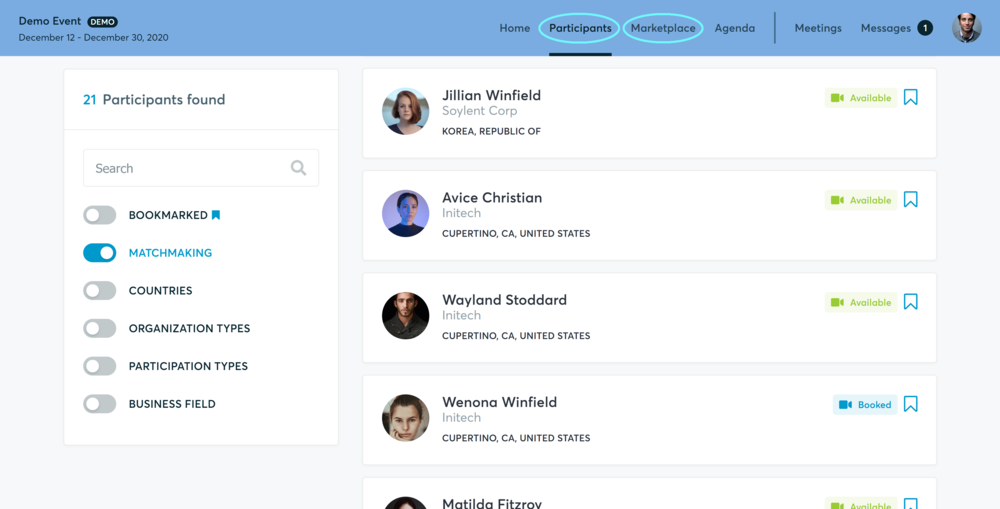
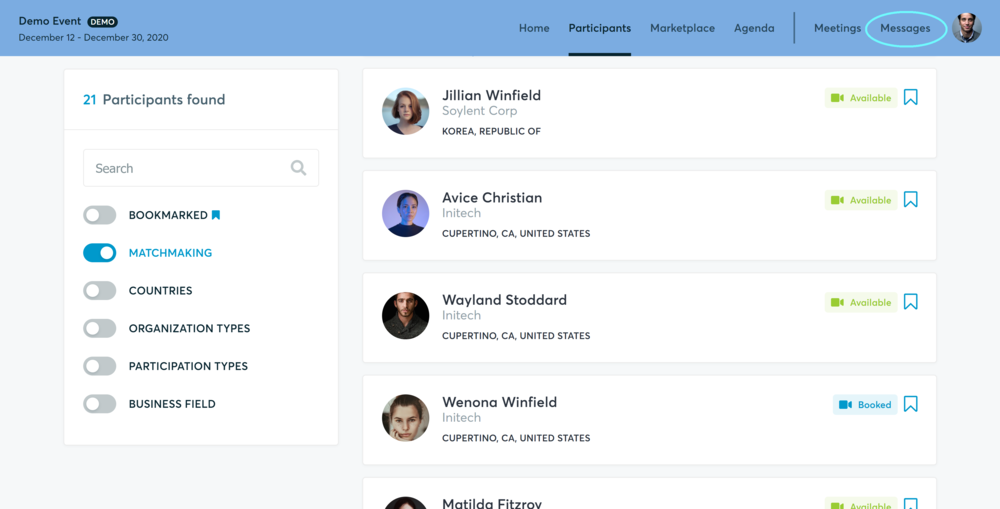
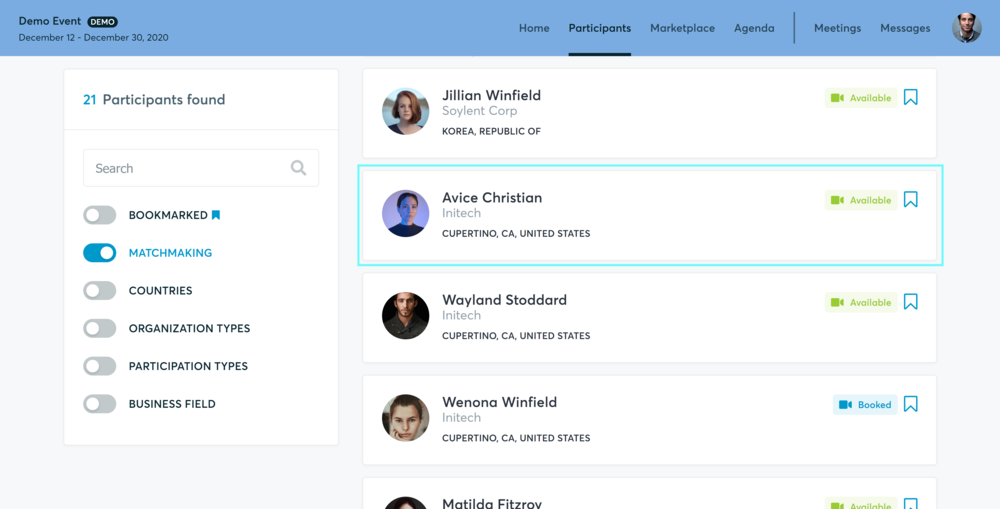
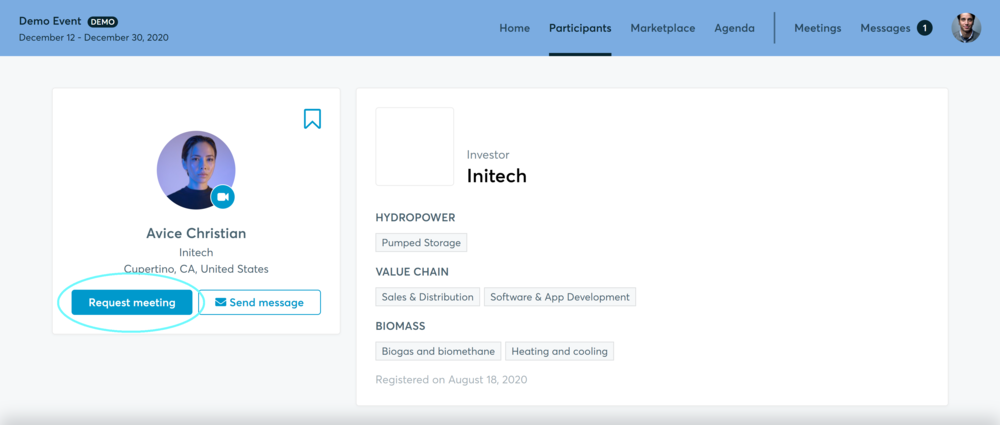
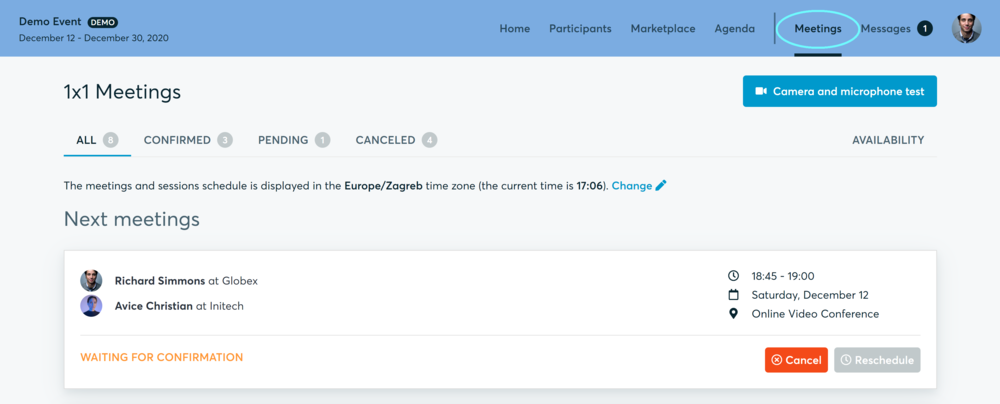
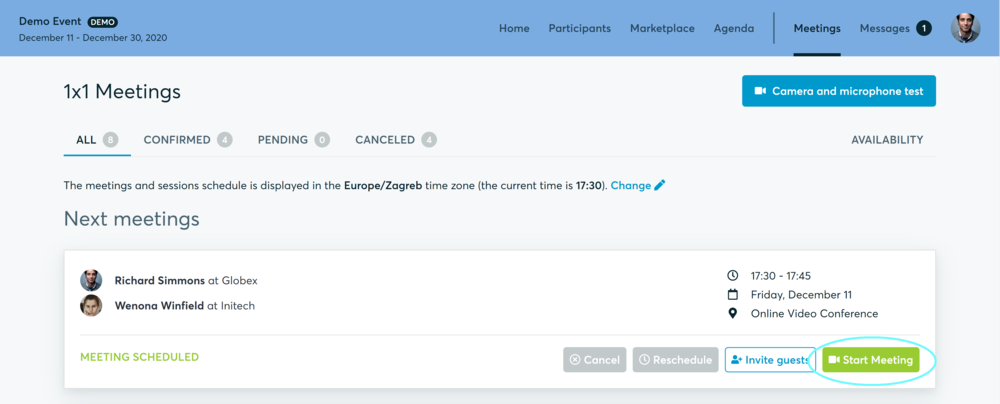
- You can invite guests through the Invite guests button, or share your screen through the screen sharing button
- A virtual meeting can be started at any given time before its ending time and it won't stop automatically, one of the participants has to end it
- The remaining time will be displayed on the top left corner
- The next meeting card will be displayed with one minute before the next meeting
- Clicking on Start Next Meeting will end the current meeting and will start the next one
Technical requirements for Virtual meetings
The virtual meetings take place through the b2match video tool, which is integrated in the b2match platform and it doesn’t need to/it can't be downloaded.
- install the latest version of your browser
Use a device with an incorporated webcam or a webcam. Without the camera, the meeting can still take place in the audio mode.
Microphone and camera
You can test your microphone and camera in your Meetings list, once you are logged in to your b2match profile. In order to do this, you need to click the blue Camera and microphone test and follow the instructions.
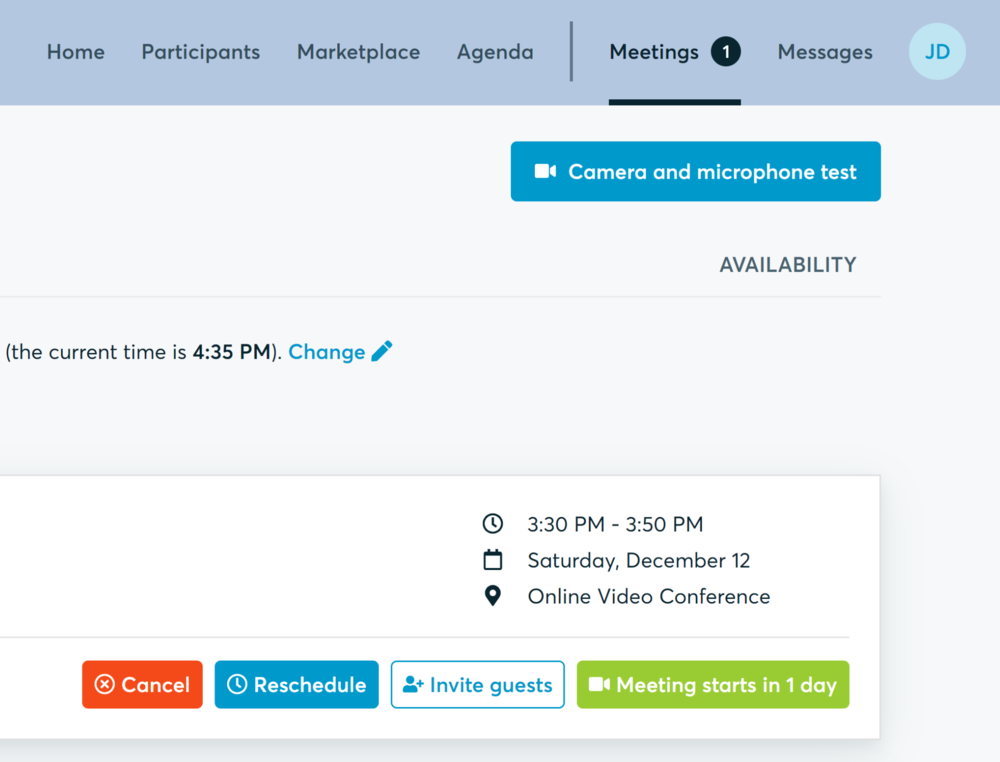
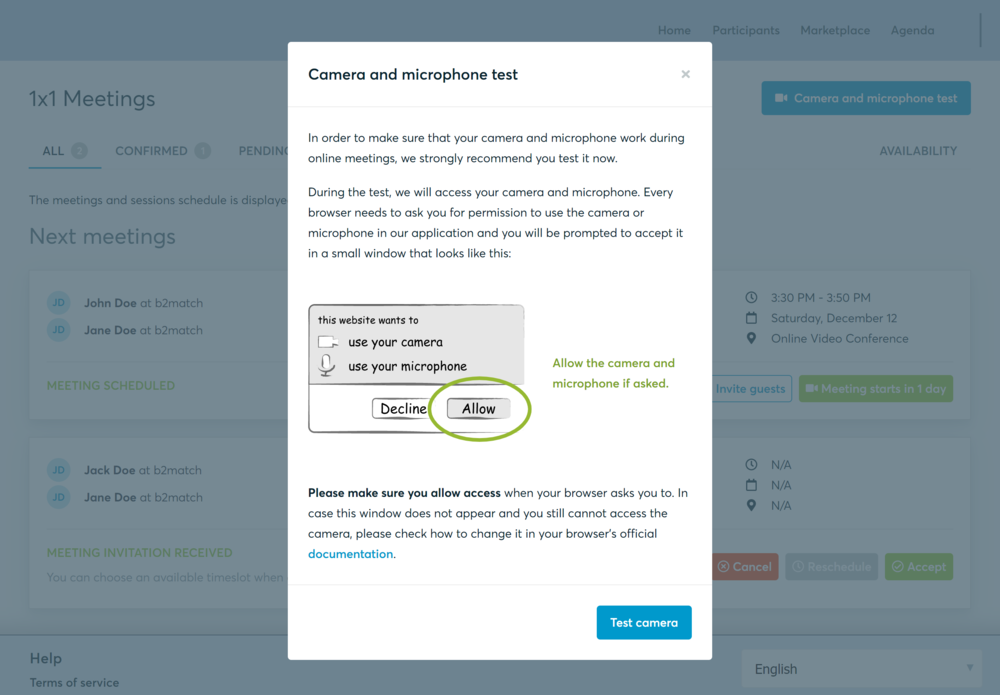
If there are issues, the system will indicate the browser's documentation's regarding the microphone and camera usage
- browser's permissions to use the microphone and camera
- system's permissions for the microphone and camera
Additionally, you can do the following checks:
- test your microphone with other apps, such as Google Meet, Skype, Zoom, etc.
- run Twilio's network test, which will start an automatic diagnosis to check if Twilio has permission to use your microphone and camera
- Twilio is the name of the software we use for online meetings
Happy matchmaking!